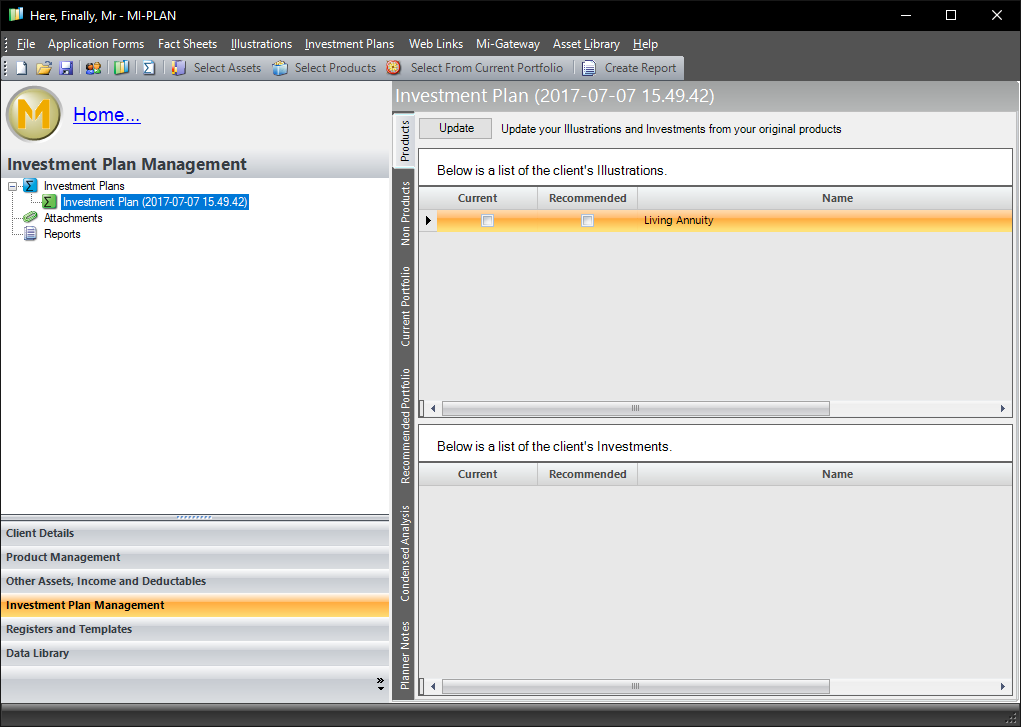When you run the Mi-Plan application on a high DPI (4k or greater) screen and use a Display Scaling value of greater that 100%, the application will look as follows:
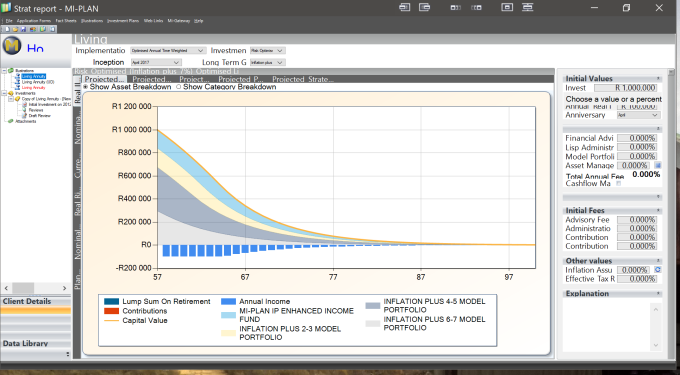
Note that some text is cut off and some text is too small to read.
To fix this please complete these steps.
Windows 10:
- On your Desktop, right click on the Mi-Plan icon and select properties.
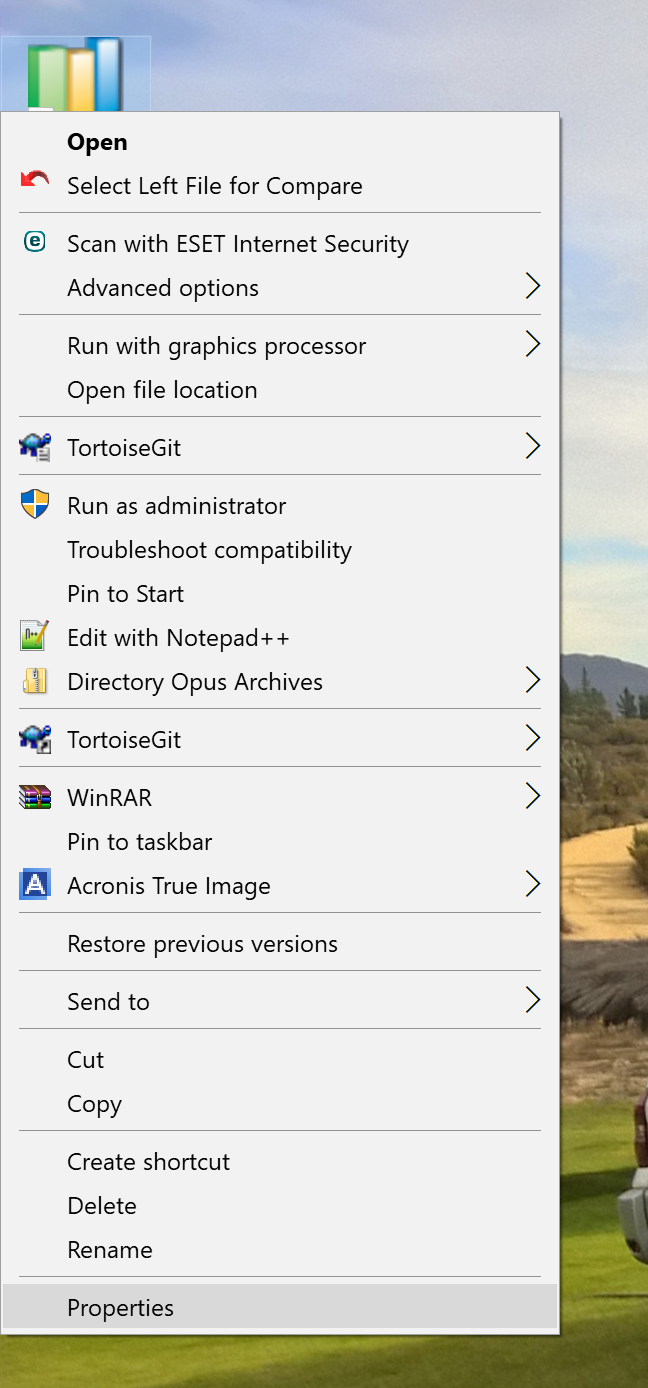
- Select the Compatibility tab.
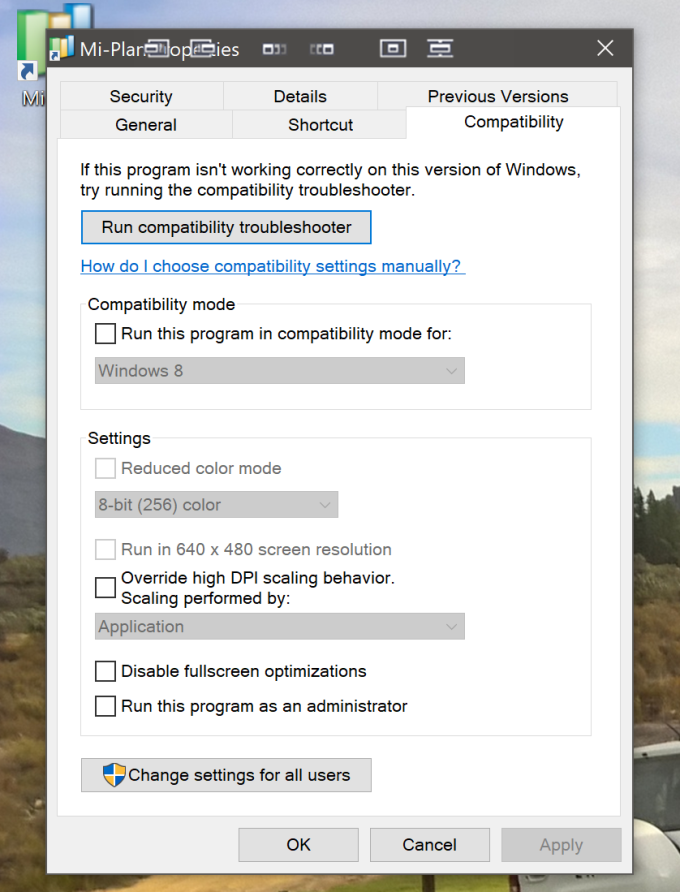
- Tick Override high DPI… and click the drop down and select “System”.
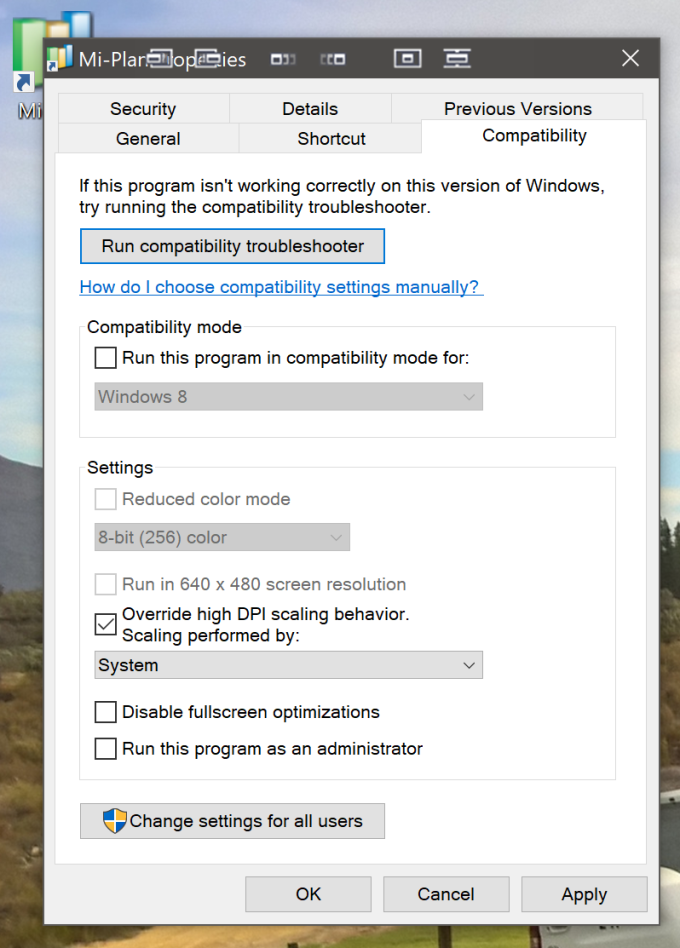
- Press the Apply then OK button
- The application will now run correctly.

Windows 11:
- On your Desktop, right click on the Mi-Plan icon and select properties.
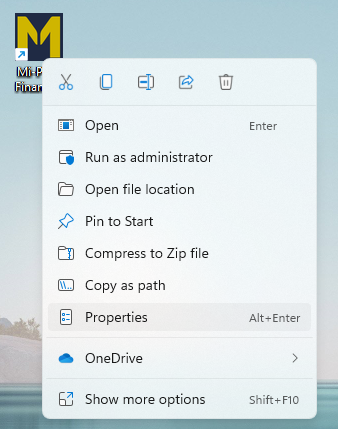
- Select the Compatibility tab.
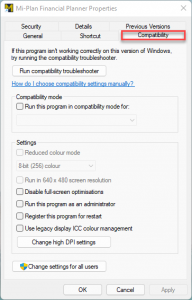
- Press the “Change high DPI settings” button.
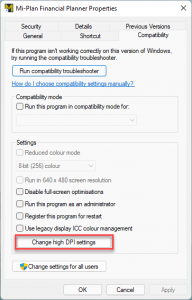
- Tick Override high DPI… and click the drop down and select “System”.
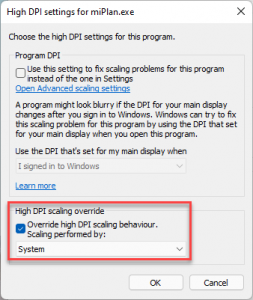
- Press the OK button and then APPLY button.
- The application will now run correctly.