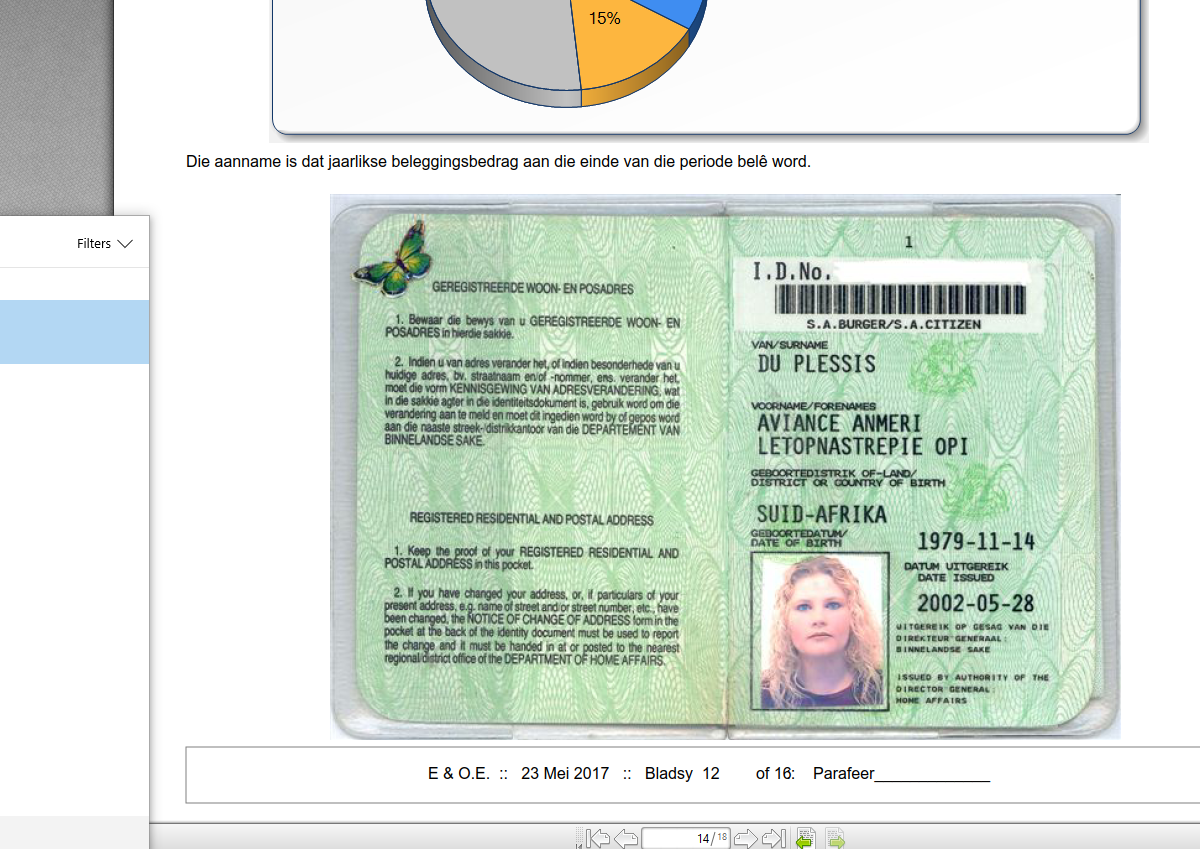Mi-Gateway does not allow PDF’s to be uploaded, as ID documents, as it only allows files in an image format. Here is an easy tutorial on how to convert a PDF to an image.
- Open your PDF Document.
- In your start menu type “snipping tool” (without inverted commas) and select the Snipping Tool application.
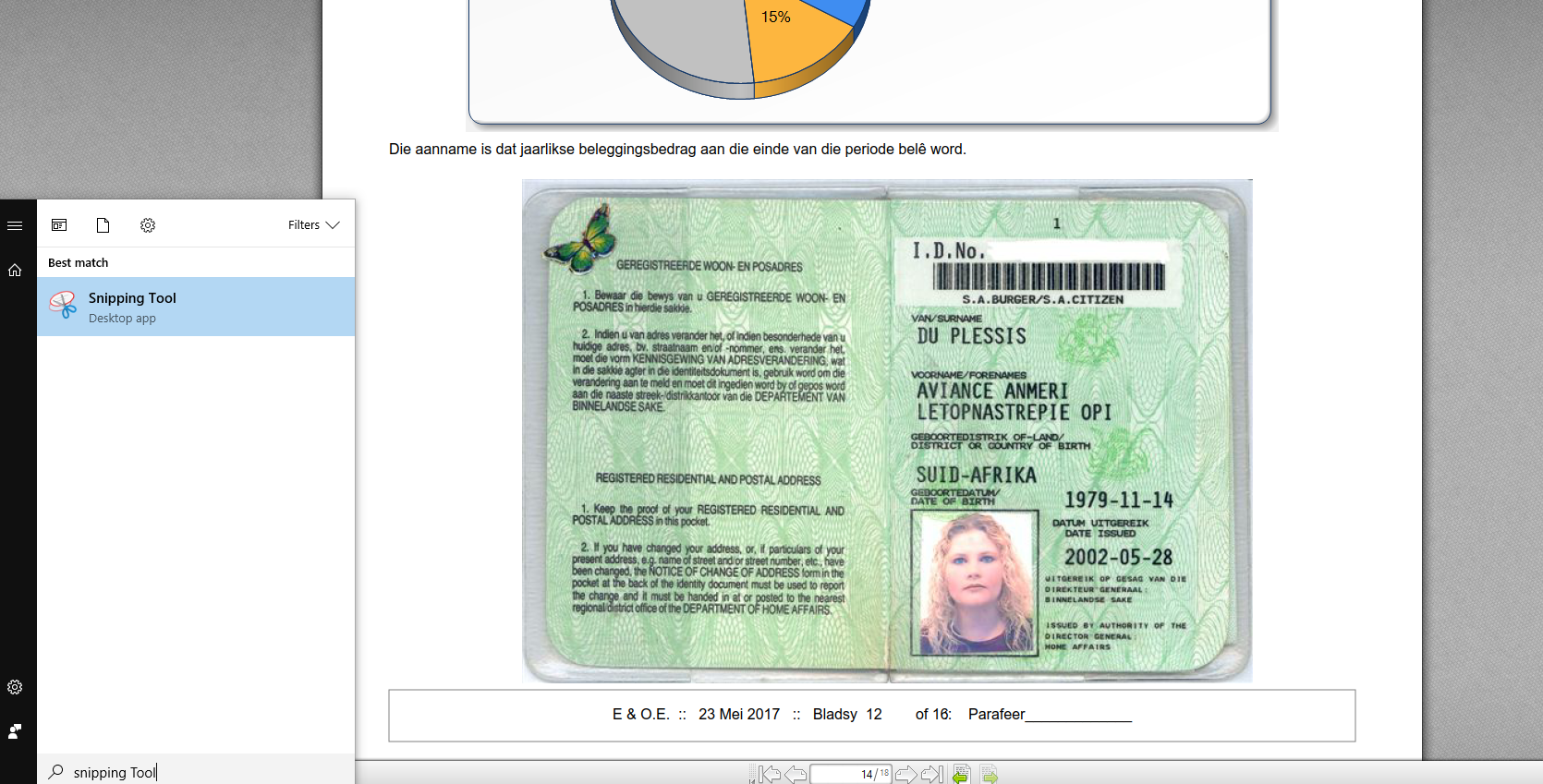
- This will bring up a small snipping tool window.
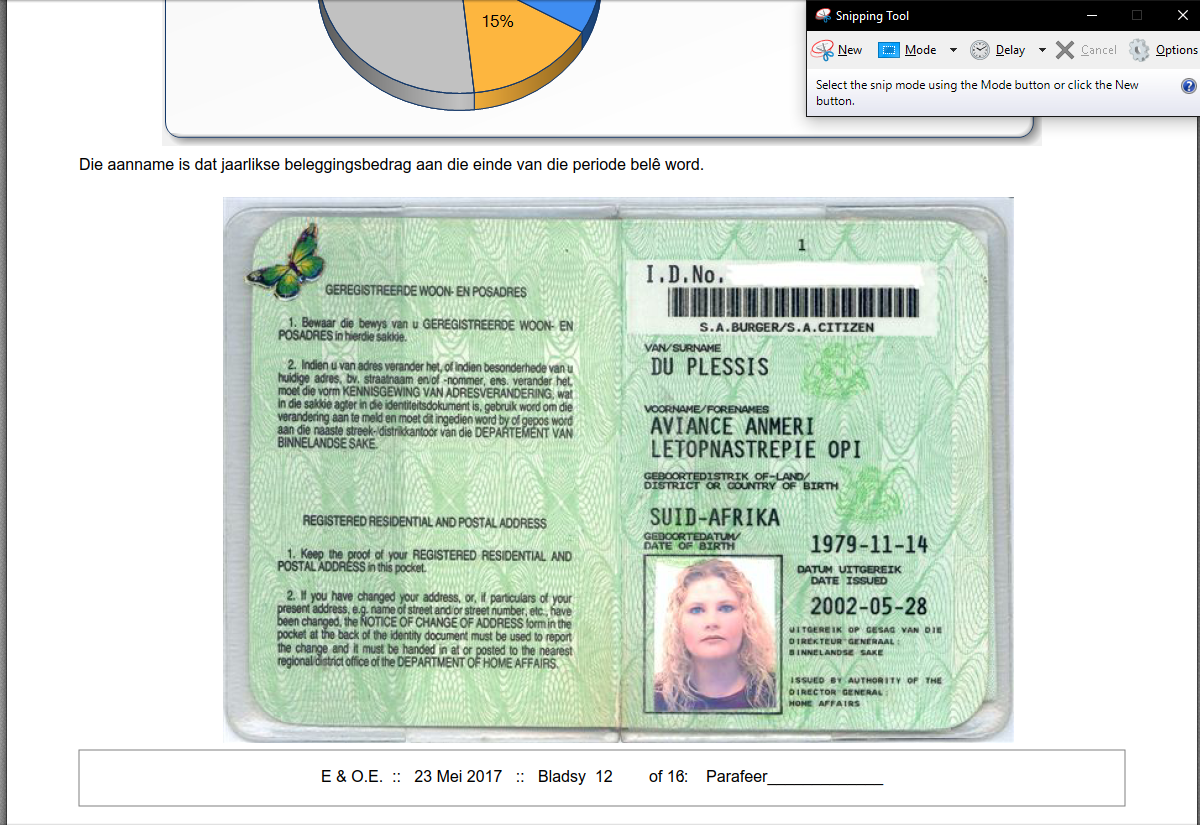
- In the Snipping Tool toolbar, select “New”. This will dim your display.
- Now drag you mouse cursor from the top left, to the bottom right of the ID image and then release your mouse button.
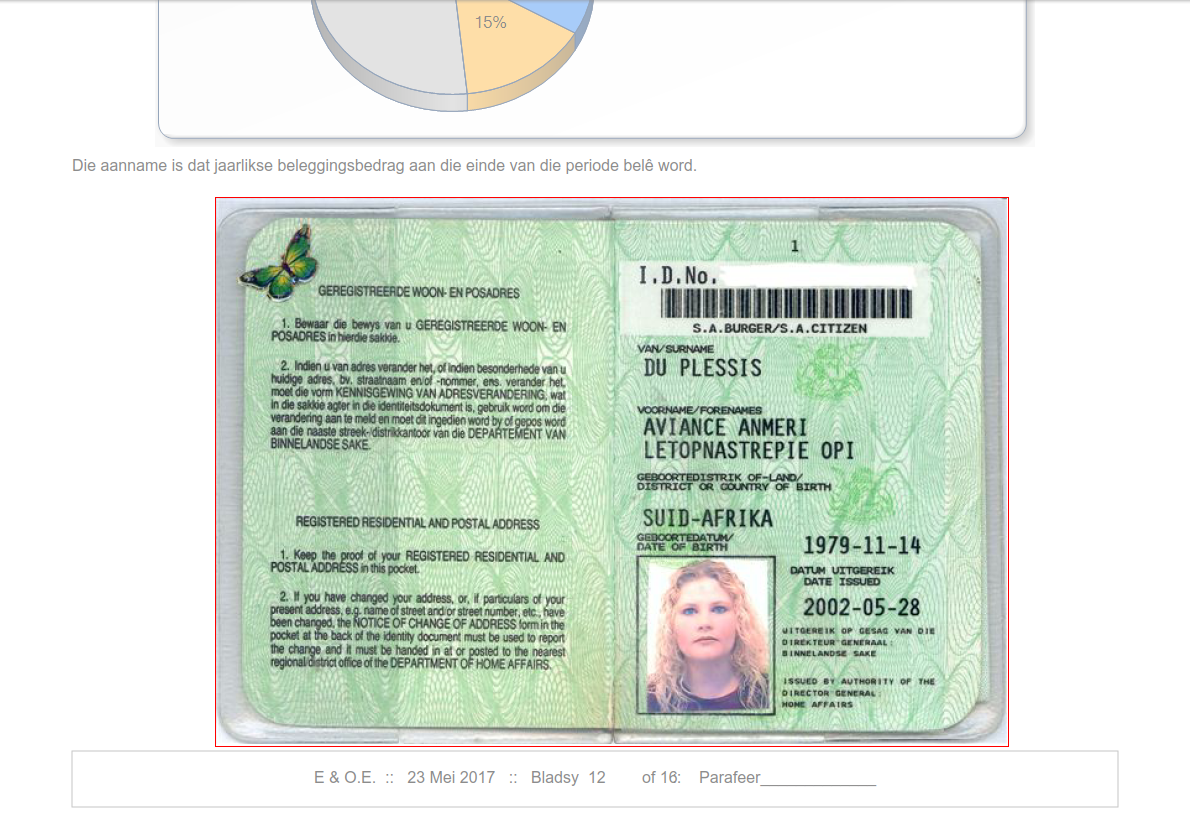
- A window will pop up showing you the selected image. Go to the File – Save As menu and save it as a .JPG file.
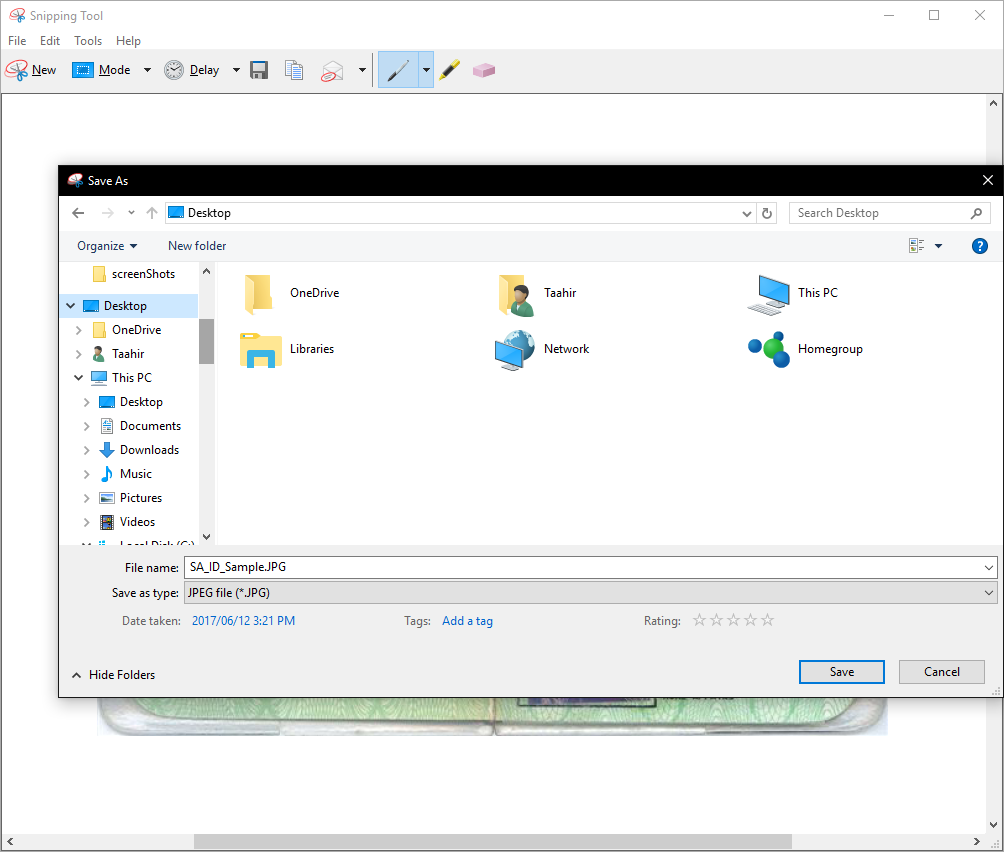
- You now have a saved image file of the original PDF ID document. You can now proceed to Mi-Gateway and upload the image file. If necessary go here for further instructions.