Mi-Plan assists you by illustrating the impact of the choices that you are considering on your investment plan. It provides a framework for you to visualize your investments performance going into the future. 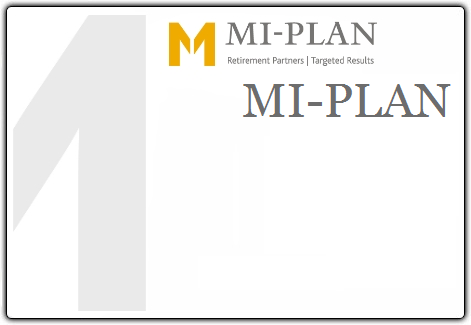
The home page of the Mi-Plan application has everything you need get started. Updates and news regarding the Mi-Plan application are displayed on the home page.
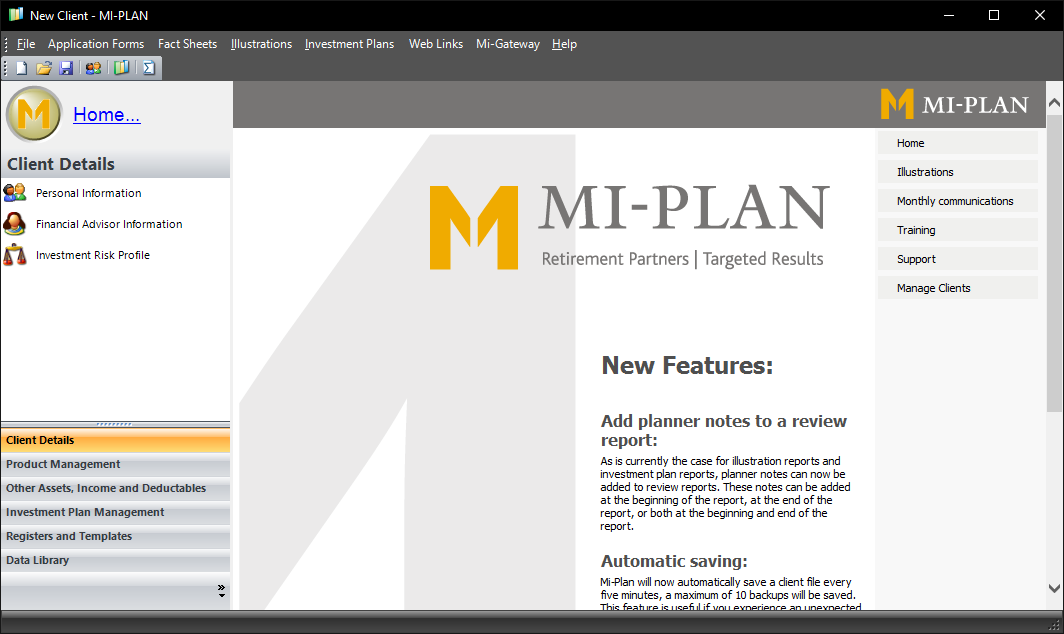
Mi-Plan desktop application features can be broken down into the following:
- Client Details – You can create a new client investment plan by selecting the “Create a new file” icon and adding the client’s details. A spouse can also be added to the client but is not required.
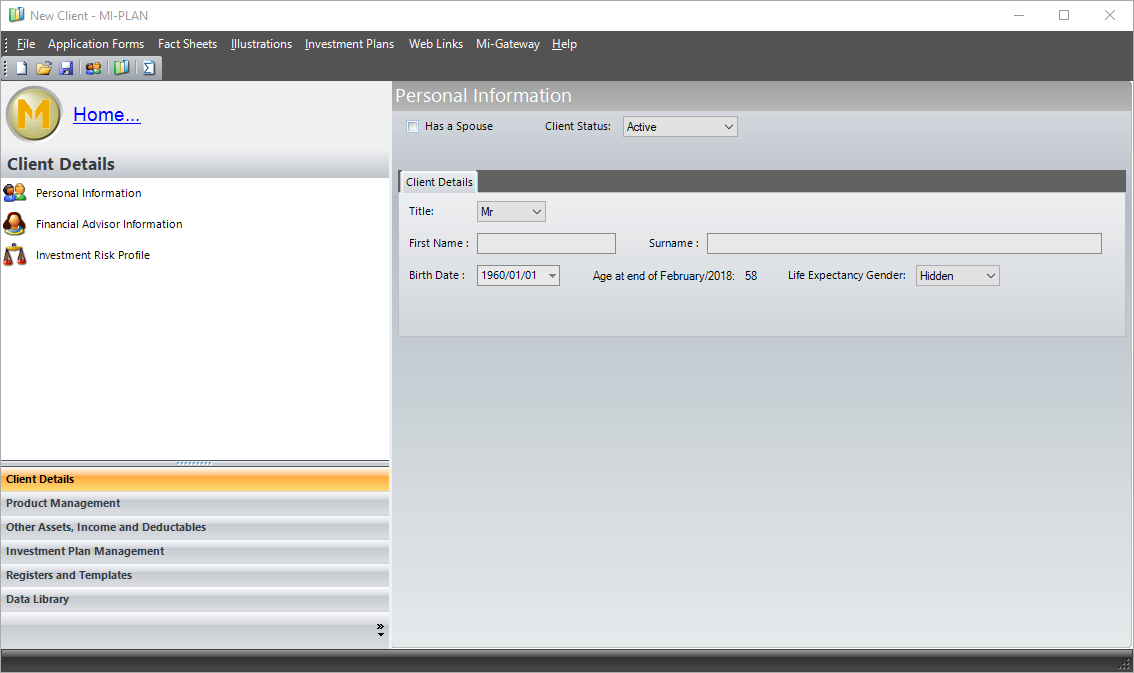
- Product Management – In the Product Management section you will be able to add the client’s investment products. As you add an investment product and edit its details, you will be able to see a visual representation of the product’s projection into the future.
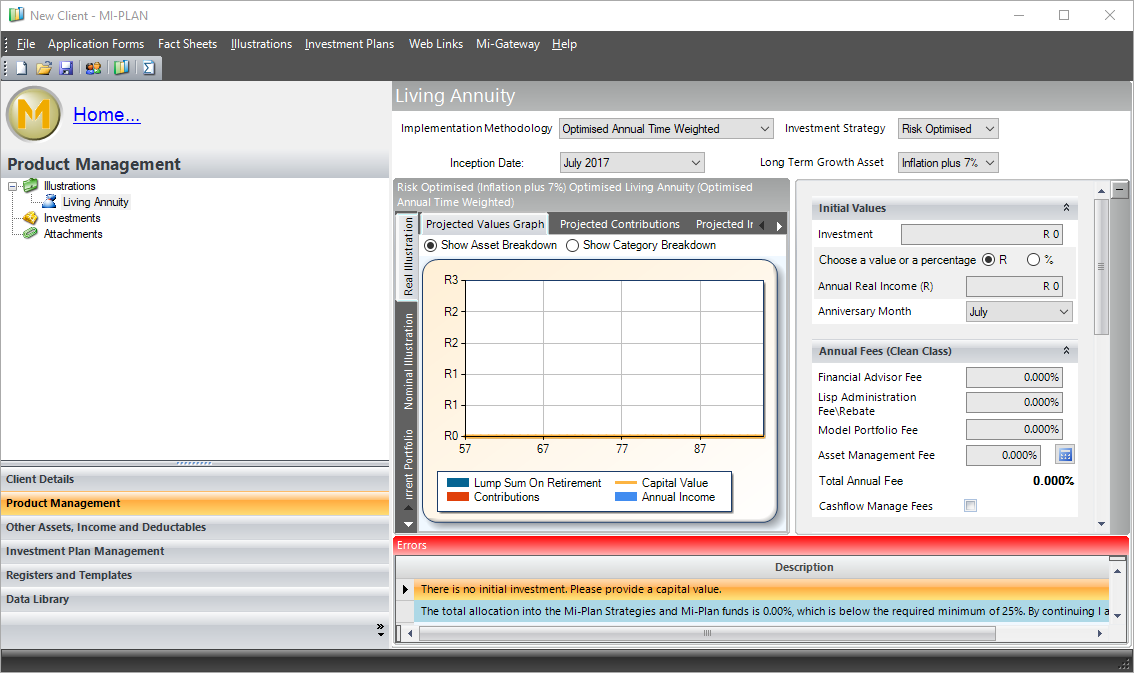
- Other Assets , Incomes and Deductibles– Additional Incomes, Assets and Deductibles can be included in this section. Here you can add other investment types that are not available in Product Management section.
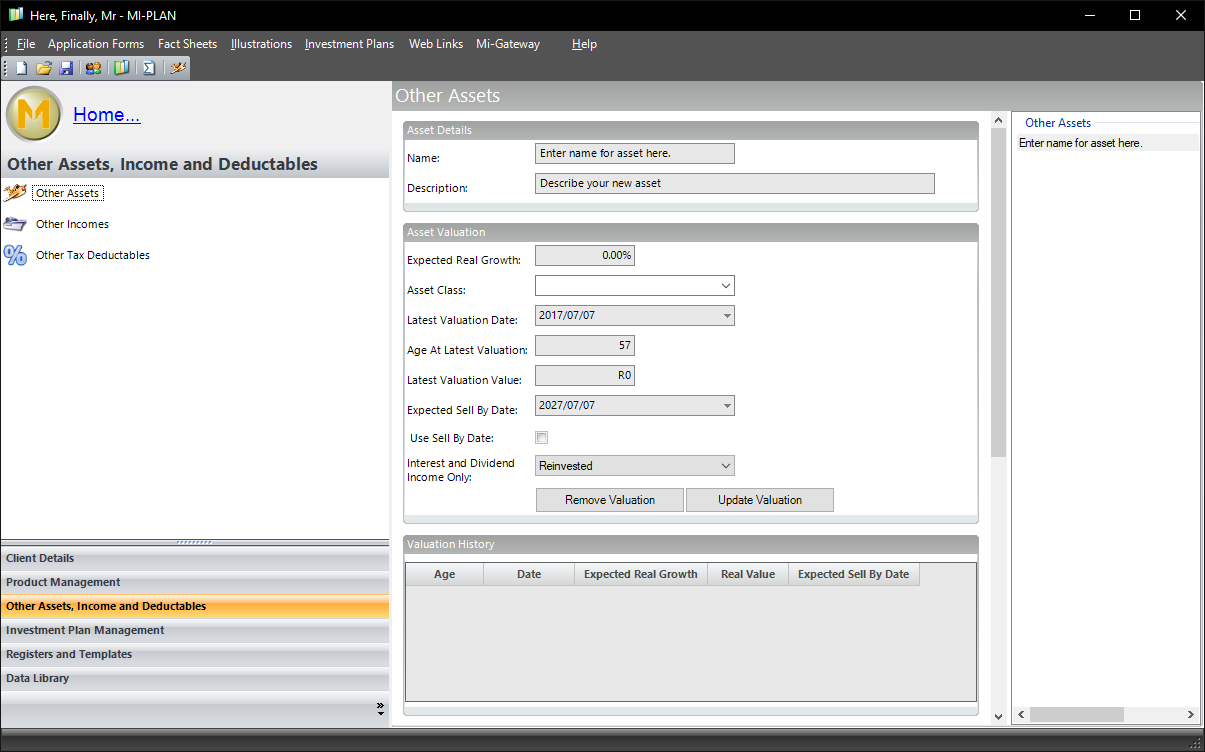
- Investment Plan Management – An Investment Plan allows you to create an overall view of your Illustrations, Other Assets and Investments.This allows you to have a big picture view of all your investments.
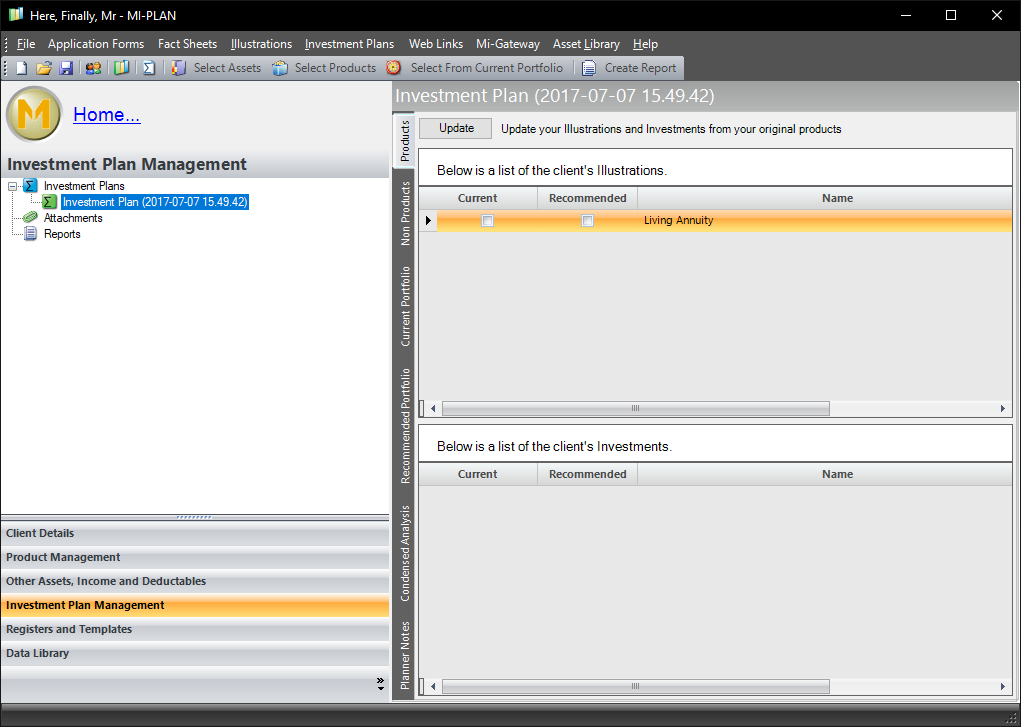
- Registers and Templates – This allows you to customize Mi-Plan reports as well as to create templates. This is a time saving tool when creating multiple illustrations based on the same underlined data.
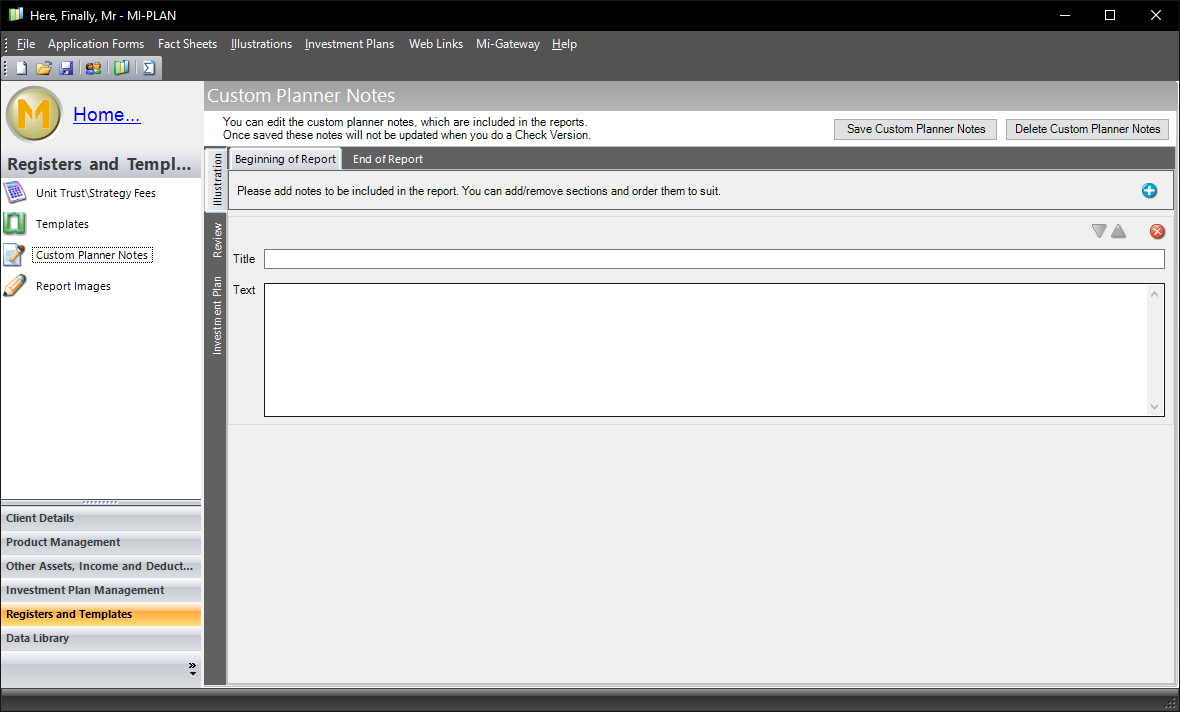
- Data Library – This is the underlined financial data that Mi-Plan uses in its calculations.
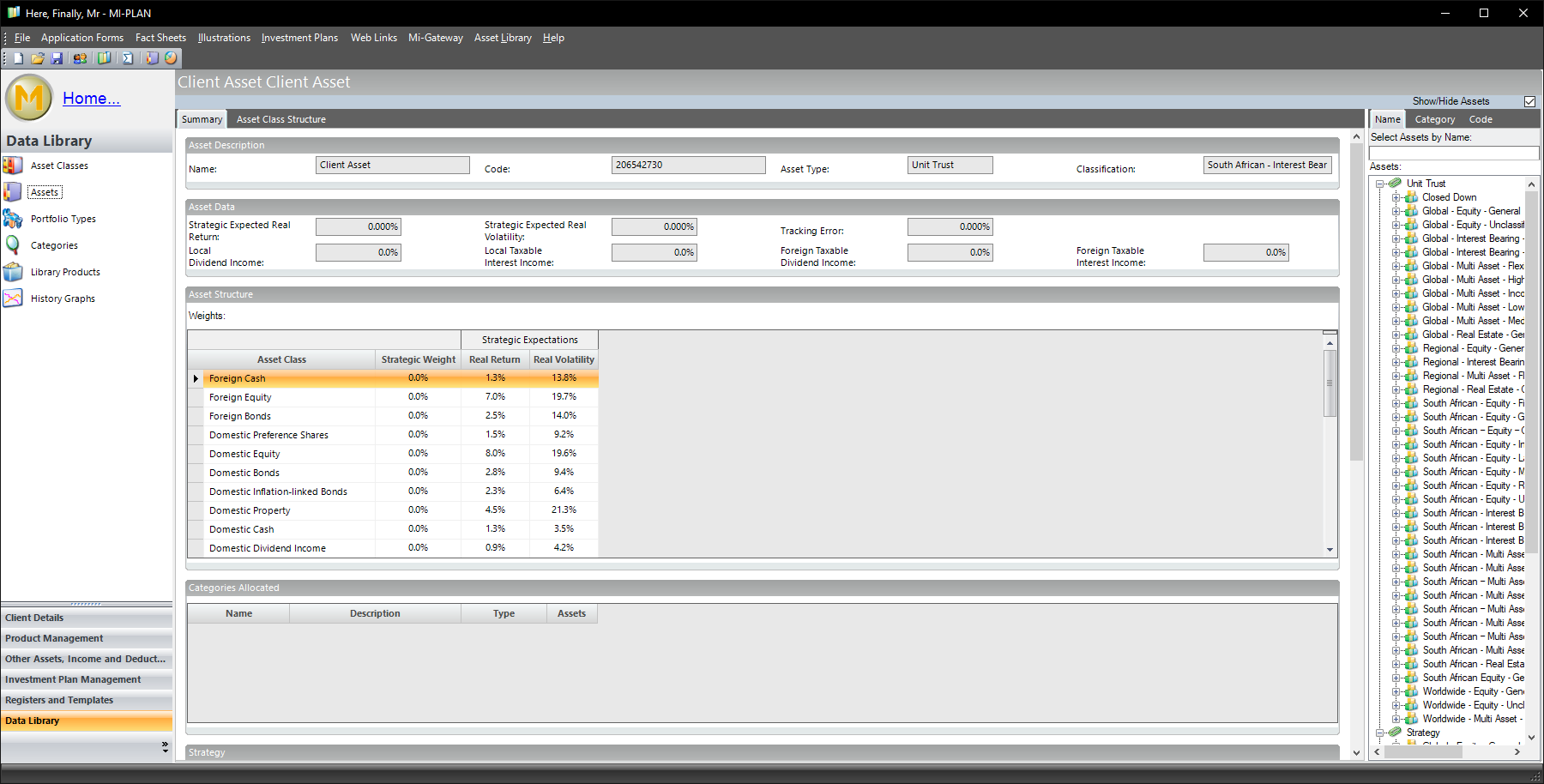 This section also includes a history of inflation values and JSE indices.
This section also includes a history of inflation values and JSE indices. 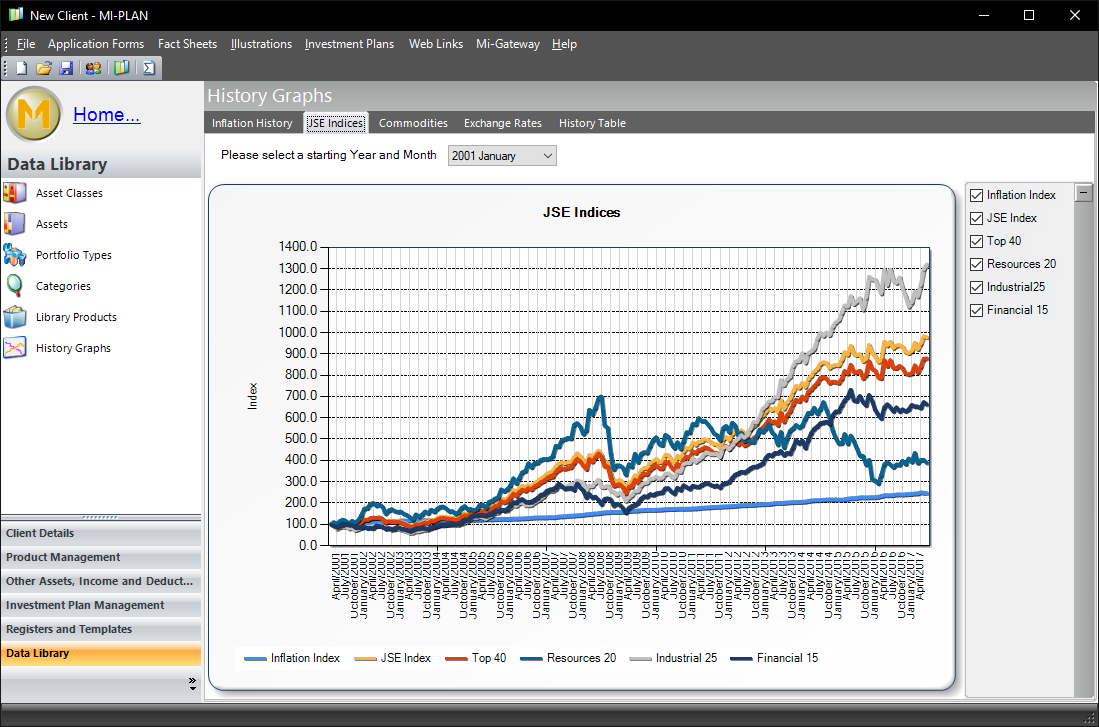
For an in depth tutorial on how to create an Investment Plan and Investment Summary Report in the Mi-Plan Windows desktop application click here.






